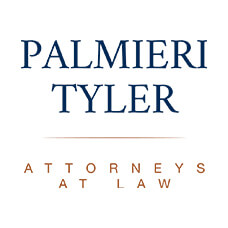BEWARE: ADA Claims Apply to Websites
The focal point of this newsletter is catalyzed by the onslaught of claims received by clients in the past few months relating to business websites and their lack of compliance with the Americans with Disabilities Act (“ADA”).
The ADA and its California counterparts, the California Disabled Persons Act and Unruh Civil Rights Act, govern places of “public accommodation.” While the ADA applies to businesses with 15 or more employees, even smaller businesses can benefit from ensuring that their websites are ADA compliant.
The Ninth Circuit has concluded that a website is a “public accommodation” if there is a sufficient “nexus” between the service offered through the website and a brick and mortar location (e.g., ordering a pizza through Domino’s website). In short, if your business posts online menus, accepts orders, permits customer reviews or testimonials, takes reservations, provides addresses and directions to brick and mortar locations, accepts job applications, includes answers to frequently asked questions, and has email or chat features, you should take necessary steps to ensure these aspects are accessible to those with disabilities.
The Department of Justice has made it increasingly clear that it considers a website “accessible” if it complies with the standards of the Website Content Accessibility Guidelines (WCAG) 2.0, Levels A and AA (http://www.w3.org/TR/WCAG20/).
The www.ada.gov website also lays out a number of problems and solutions relating to website accessibility:
- Common Problems and Solutions in Website Accessibility
Let’s look at several common problems and solutions. This is a small sample of relatively basic problems with web design. Resources providing more detailed information on accessible website design are provided at the end of this Article.
Problem: Images Without Text Equivalents
Blind people, those with low vision, and people with other disabilities that affect their ability to read a computer display often use different technologies so they can access the information displayed on a webpage. Two commonly used technologies are screen readers and refreshable Braille displays. As discussed above, a screen reader is a computer program that speaks the text that appears on the computer display, beginning in the top-left corner. A refreshable Braille display is an electronic device that translates text into Braille characters that can be read by touch. These assistive technologies read text. They cannot translate images into speech or Braille, even if words appear in the images. For example, these technologies cannot interpret a photograph of a stop sign, even if the word “stop” appears in the image.
Because they only read text, screen readers and refreshable Braille displays cannot interpret photographs, charts, color-coded information, or other graphic elements on a webpage. For this reason, a photograph of a mayor on a city’s website is inaccessible to people who use these assistive technologies, and a blind person visiting the website would be unable to tell if the image is a photo, a logo, a map, a chart, artwork, a link to another page, or even a blank page.
Solution: Add a Text Equivalent to Every Image
Adding a line of simple HTML code to provide text for each image and graphic will enable a user with a vision disability to understand what it is. Add a type of HTML tag, such as an “alt” tag for brief amounts of text or a “longdesc” tag for large amounts, to each image and graphic on your agency’s website.
The words in the tag should be more than a description. They should provide a text equivalent of the image. In other words, the tag should include the same meaningful information that other users obtain by looking at the image. In the example of the mayor’s picture, adding an “alt” tag with the words “Photograph of Mayor Jane Smith” provides a meaningful description.
In some circumstances, longer and more detailed text will be necessary to convey the same meaningful information that other visitors to the website can see. For example, a map showing the locations of neighborhood branches of a city library needs a tag with much more information in text format. In that instance, where the map conveys the locations of several facilities, add a “longdesc” tag that includes a text equivalent description of each location shown on the map – e.g., “City Center Library, 433 N. Main Street, located on North Main Street between 4th Avenue and 5th Avenue.
Problem: Documents Are Not Posted In an Accessible Format
State and local governments will often post documents on their websites using Portable Document Format (PDF). But PDF documents, or those in other image based formats, are often not accessible to blind people who use screen readers and people with low vision who use text enlargement programs or different color and font settings to read computer displays.
Solution: Post Documents in a Text-Based Format
Always provide documents in an alternative text-based format, such as HTML or RTF (Rich Text Format), in addition to PDF. Text-based formats are the most compatible with assistive technologies.
Problem: Specifying Colors and Font Sizes
Webpage designers often have aesthetic preferences and may want everyone to see their webpages in exactly the same color, size and layout. But because of their disability, many people with low vision do not see webpages the same as other people. Some see only small portions of a computer display at one time. Others cannot see text or images that are too small. Still others can only see website content if it appears in specific colors. For these reasons, many people with low vision use specific color and font settings when they access the Internet – settings that are often very different from those most people use. For example, many people with low vision need to use high contrast settings, such as bold white or yellow letters on a black background. Others need just the opposite – bold black text on a white or yellow background. And, many must use softer, more subtle color combinations.
Users need to be able to manipulate color and font settings in their web browsers and operating systems in order to make pages readable. Some webpages, however, are designed so that changing the color and font settings is impossible.
Solution: Avoid Dictating Colors and Font Settings
Websites should be designed so they can be viewed with the color and font sizes set in users’ web browsers and operating systems. Users with low vision must be able to specify the text and background colors as well as the font sizes needed to see webpage content.
Problem: Videos and Other Multimedia Lack Accessible Features
Due to increasing bandwidth and connection speeds, videos and other multimedia are becoming more common on the websites of state and local governments. Today, some government entities use their websites to post training videos for their employees, feature automated slide shows of recent public events, and offer video tours of local attractions.
These and other types of multimedia can present two distinct problems for people with different disabilities. People who are deaf or hard of hearing can generally see the information presented on webpages. But a deaf person or someone who is hard of hearing may not be able to hear the audio track of a video. On the other hand, persons who are blind or have low vision are frequently unable to see the video images but can hear the audio track.
Solution: Include Audio Descriptions and Captions
Videos need to incorporate features that make them accessible to everyone. Provide audio descriptions of images (including changes in setting, gestures, and other details) to make videos accessible to people who are blind or have low vision. Provide text captions synchronized with the video images to make videos and audio tracks accessible to people who are deaf or hard of hearing.
- Other considerations when developing websites:
- include a “skip navigation” link at the top of webpages that allows people who use screen readers to ignore navigation links and skip directly to webpage content;
- minimize blinking, flashing, or other distracting features;
- if they must be included, ensure that moving, blinking, or auto-updating objects or pages may be paused or stopped;
- design online forms to include descriptive HTML tags that provide persons with disabilities the information they need to complete and submit the forms;
- include visual notification and transcripts if sounds automatically play;
- provide a second, static copy of pages that are auto-refreshing or that require a timed-response;
- use titles, context, and other heading structures to help users navigate complex pages or elements (such as webpages that use frames).
Developing an Action Plan For Providing Accessible Websites
Now you know that some types of content and format on webpages can pose barriers for people with disabilities. The next steps are to develop an action plan to fix web content that is currently inaccessible and implement procedures to ensure that all new and modified web content is accessible. The website accessibility checklist included in this section helps you assess what needs to be done.
A well-designed action plan would include the following steps:
- Establish, implement, and post online a policy that your webpages will be accessible and create a process for implementation.
- Ensure that all new and modified webpages and content are accessible.
- Check the HTML of all new webpages. Make sure that accessible coding is used.
- Make sure that websites are designed so they can be displayed using the color and font settings of each visitor’s browser and operating system.
- If images are used, including photos, graphics, scanned images, or image maps, make sure to include a text equivalent, by adding “alt” tags or long descriptions, for each.
- If you use online forms and tables, make those elements accessible by labeling each control (including buttons, check boxes, drop-down menus, and text fields) with a descriptive HTML tag.
- When posting documents on the website, always provide them in HTML or a text-based format (even if you are also providing them in another format, such as PDF).
- Develop a plan for making your existing web content accessible. Describe your plan on an accessible webpage, and encourage input on how accessibility can be improved. Let visitors to your website know about the standards or guidelines that you are using to make your website accessible. When setting timeframes for accessibility modifications to your website, make more popular webpages a priority.
- When updating webpages, remember to ensure that updates are accessible. For example, when images change, the text equivalents in “alt” tags and long descriptions need to be changed so they match the new images.
- Ensure that in-house staff and contractors responsible for webpage and content development are properly trained.
- Provide a way for visitors to request accessible information or services by posting a telephone number or email address on your home page. Establish procedures that ensure a quick response to users with disabilities who are trying to obtain information or services in this way.
- Periodically enlist disability groups to test your pages for ease of use; use the feedback they provide to increase the accessibility of your website.
- Ensure that there are alternative ways for people with disabilities to access the information and services that are provided on your website. Remember, some people may not have, or be able to use, a computer.
The above information, though not exhaustive, is worthwhile to consider in an effort to stop claims before they start. The current litigation surge against businesses with respect to website accessibility is mounting. It is recommended that review and testing be undertaken to confirm business web content is legally compliant before posting online.